Easier Access to Raise Meditations! (Phone Shortcut)
- Raise Meditation

- Dec 16, 2019
- 3 min read
Updated: May 19, 2020
Good day all! So while we wait for the Raise Meditation app to take form, I wanted to give you a quick tutorial on How to use the Raise Meditation Website just like an app, by easily putting a shortcut on your phone's home page. Now if that sounds like Sanskrit to anyone, trust me, it's very simple, only requiring a few clicks 🙂🤳
Using iPhone’s default browser: Safari
First we’ll take a look at how to do this on an iPhone, and since most iPhone users use the default browser, we’ll start there.
1. Firstly, go to the Raise Meditation website—specifically, the Meditations page. This will be the page that you create a shortcut to, so that any time you want to meditate, you can have a list of meditations ready with one simple click from your homepage (click here!)
2. Once you’ve brought up the Raise website and are on the Meditations page, it should look something like the screenshot below. Next, press the “Share” icon as shown in the picture.

3. Upon clicking the “Share” icon, you should see a screen similar to the below photo. At this point, you’ll need to scroll down just a bit until you see “Add to Home Screen.” Press that button to continue.


4. Now you should see the below screen. You’ll want to tap on the words “Home | Raise Meditation” in order to edit those words, then click the “x” to clear the words, then type “Raise.”
(This will create the title for the shortcut icon you’re creating, and if you don’t do this step, your icon will just say “Home,” which is a bit silly—but if you don’t mind, then this is really an optional step)


5. Click “Add” to finish and you’ll now have the Raise icon on your home screen. Try clicking the icon and you’ll see that it brings you directly to the Raise Meditations page. How convenient! That’s it! If you have any questions at all, please feel free to reply to this message in group or just message our Raise Meditation page and Chris will get right back to you to clear anything up. Enjoy!
Using Android’s default browser: Chrome
Firstly, go to the Raise Meditation website—specifically, the Meditations page. This will be the page that you create a shortcut to, so that any time you want to meditate, you can have a list of meditations ready with one simple click from your homepage (click here!)2. Once you’ve brought up the Raise website and are on the Meditations page, it should look something like the screenshot below. Next, press the “Menu” icon, which looks like 3 dots, as shown in the picture.
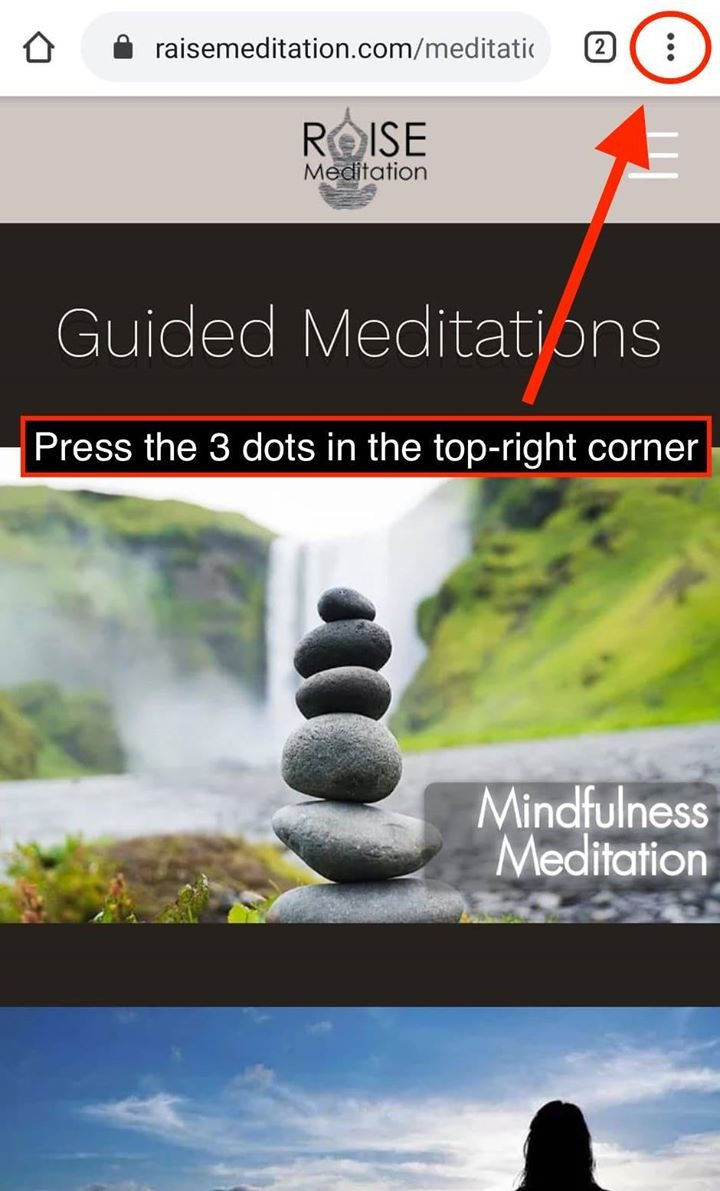
3. Now press “Add to Home Screen”

4. Now press the field with the words “Meditations | Raise Meditation” and replace those words with simply “Raise” (so that it fits within the icon on your home screen). Then press “Add” to finish.

5. You’ll now have the Raise icon on your home screen. Try clicking the icon and you’ll see that it brings you directly to the Raise Meditations page. How convenient! And that’s it! If you have any questions at all, or use a different browser other than Safari or Chrome, please feel free to reply to this message in group or just message our Raise Meditation page and I’ll get right back to you to clear anything up or walk you through it. Or, if you’re local and I see you in person, I’d be happy to set it up for you. Enjoy!
Peace & love, Chris & Raise Meditation
p.s. - Here are some additional sources of info in case they’re more helpful:





Comments